Content scripts
A content script is a script that can be executed on a single or multiple content files. You can use this to generate additional content, update the front matter, or perform any other operation you want.
Start by creating a new folder in your project where you want to store all your custom scripts. In this folder, you can create a new script file.
InfoYou can also use languages like JavaScript, Python, Bash, ... for your script. Examples are provided at the end of this page.
Creating a new script
ImportantWhen using JavaScript, you can make use of the
@frontmatter/extensibilitylibrary. More information to install it can be found in the Extensibility library section.
With the @frontmatter/extensibility package, you can create a script as follows:
import { ContentScript } from "@frontmatter/extensibility";
const { workspacePath, filePath, frontMatter, answers } = ContentScript.getArguments();
ContentScript.done("The content returned for your notification.");At the end of the script, you can call the ContentScript.done method to return a notification to the
user or use any of the other methods provided by the ContentScript class.
| Method | Description |
|---|---|
ContentScript.done(message) | Returns a notification to the user. |
ContentScript.updateFrontMatter(data) | Updates the front matter of the content file. |
Configure the script
To use this functionality, you will need to configure the frontMatter.custom.scripts
setting for your project as follows:
{
"frontMatter.custom.scripts": [
{
"title": "Generate social image",
"script": "./scripts/social-img.mjs",
"command": "~/.nvm/versions/node/v18.17.1/bin/node"
}
]
}ImportantWhen the command execution would fail when it cannot find the node command. You are able to specify your path to the node app. Command execution might for instance fail when using
nvm. You can use thecommandproperty to specify the path to your node executable (this is optional).
Once a custom action has been configured, it will appear on the Front Matter panel. The output of the script will be passed as a notification in VS Code. This output allows you to copy the output, useful when you generate additional content.
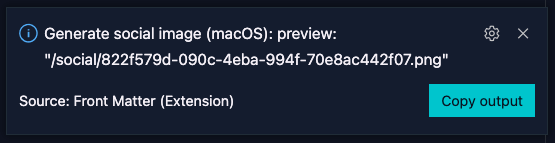
Update the front matter
By default, once a custom action executed, it will show the output in a notification.
In case you want to update the front matter of your content, you can use the ContentScript.updateFrontMatter
method.
import { ContentScript } from "@frontmatter/extensibility";
ContentScript.updateFrontMatter({ title: "My new title" })When data is passed in the above format, it will automatically get parse the JSON data and the file its front matter gets updated accordingly.
Feedback/comments
Did you spot an issue in our documentation, or want to contribute? Edit this page on Github!

