Commands
Overview
Front Matter actions can also be done using commands. This section of the documentation will provide an explanation of all the available commands.
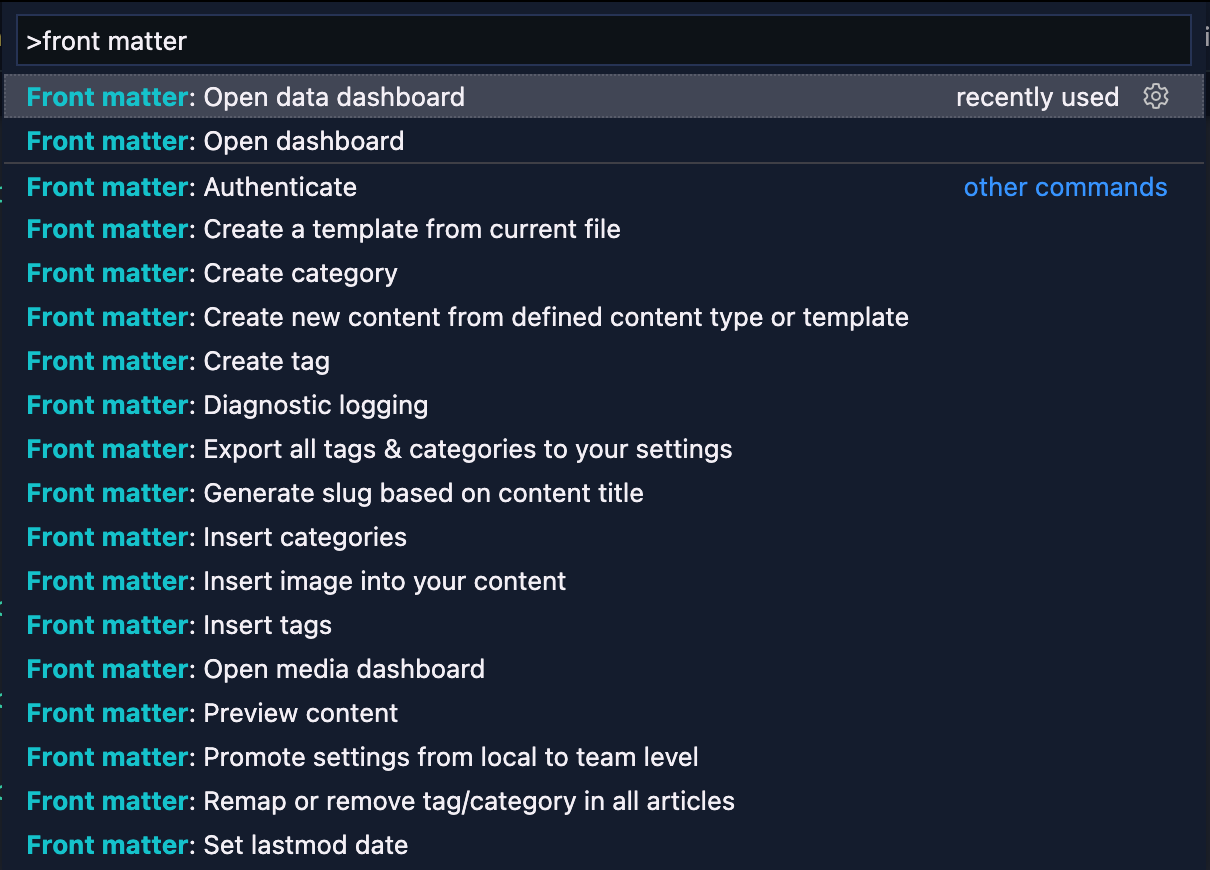
Some of the commands do also have a default keyboard binding for quick access.
Keyboard bindings
| Command | Description | Windows | Mac | Linux |
|---|---|---|---|---|
frontMatter.dashboard | Open the Front Matter dashboard | alt + d | option + d | alt + d |
frontMatter.insertMedia | Insert a media file into your content | ctrl + shift + i | cmd + shift + i | ctrl + shift + i |
frontMatter.insertSnippet | Insert a snippet into your content | cmd + shift + v | cmd + shift + v | cmd + shift + v |
Using commands
- Start by opening the command prompt:
- Linux & Windows: shift + ctrl + P
- Mac: shift + cmd + P
- Use one of the following commands
Useful commands
Initialize project
This command will initialize the project with a template folder and an article template. It makes it easier to get you started with the extension and creating your content.
ID: frontMatter.init
Open dashboard
Opens the dashboard with your Markdown pages overview. If you did not yet initialize your project, the welcome screen will be shown.
ID: frontMatter.dashboard
Open media dashboard
Opens the media dashboard with all your media files.
ID: frontMatter.dashboard.media
Open snippet dashboard
Opens the snippet dashboard with all your snippets.
ID: frontMatter.dashboard.snippets
Open data dashboard
Opens the data dashboard with all your data files.
ID: frontMatter.dashboard.data
Open taxonomy dashboard
Opens the taxonomy dashboard with all your categories and tags.
ID: frontMatter.dashboard.taxonomy
Insert media into your content
Allows you to quickly insert an media reference in the Markdown file.
ID: frontMatter.insertMedia
Insert snippet into your content
Allows you to quickly insert a snippet in the Markdown file.
ID: frontMatter.insertSnippet
Create new content
With this command, you can easily create content in your project from the defined content types.
ID: frontMatter.createContent
Create new translation
This command allows you to create a new translation for the current content if the multilingual feature is enabled.
InfoMore information about the multilingual feature can be found in the multilingual documentation.
ID: frontMatter.i18n.create
Generate slug based on content title
This command generates a clean slug for your content. It removes known stop words, punctuations, and special characters.
InfoYou can read more about the slug in the slug documentation.
ID: frontMatter.generateSlug
Set lastmod date
Sets/updates the current modified date in your Markdown file.
ID: frontMatter.setLastModifiedDate
Preview content
Open the site preview of your content in VS Code.
ID: frontMatter.preview
Refresh the settings
This command allows you to refresh the settings from the frontmatter.json file. This is useful
when you have updated the settings manually and want to reload them.
ID: frontMatter.settings.refresh
Clear cache
Clears the CMS cache, this removes all processed pages and data from the cache so that the whole cache can be rebuilt.
ID: frontMatter.cache.clear
Diagnostic logging
Opens a virtual Markdown document with detailed information about your Front Matter configuration.
ID: frontMatter.diagnostics
Feedback/comments
Did you spot an issue in our documentation, or want to contribute? Edit this page on Github!

