Media view
The media view has been created to make it easier to look at all media files available for your articles. When you click on an image, it will show a lightbox, so that it is easier to glance at small images.
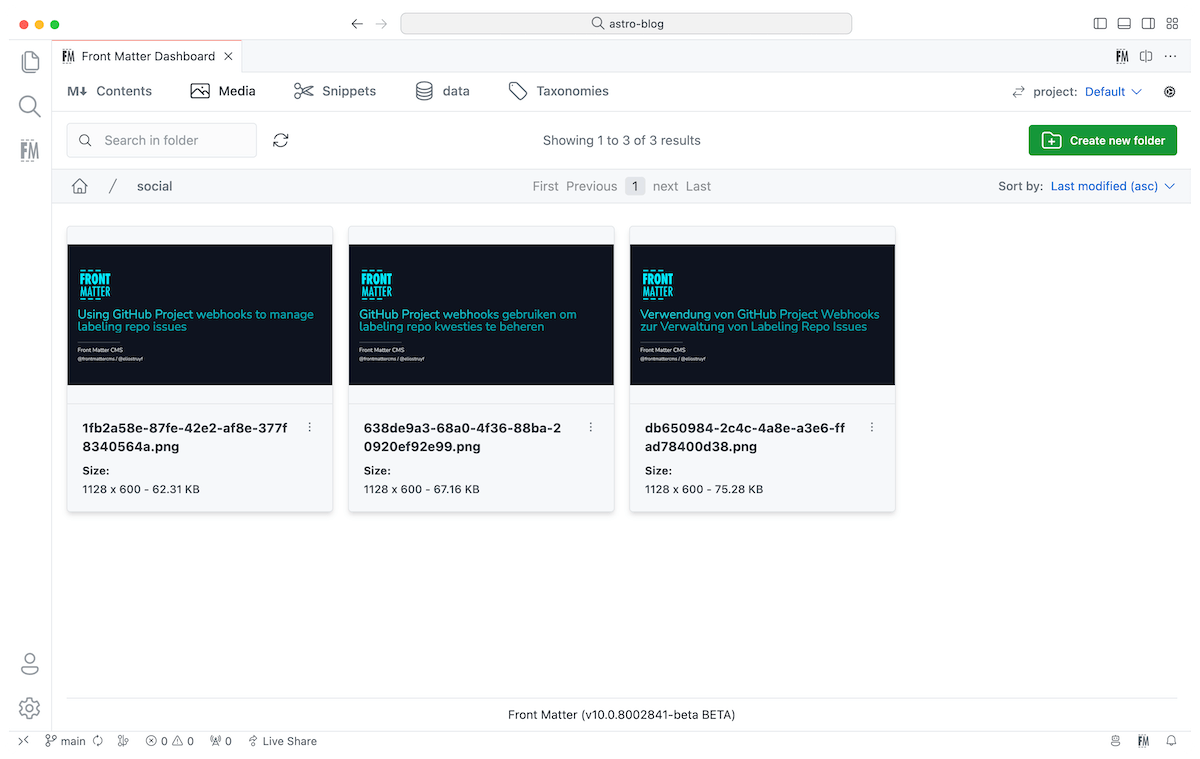
Define the media folder
You can use the frontMatter.content.publicFolder setting to define the location of your media
files. By default, it is unset, and will show all folders and files starting from the root of your
project.
{
"frontMatter.content.publicFolder": "public"
}Relative paths
In case the paths to your images need to be relative to the content file, you need to specify the following:
{
"frontMatter.content.publicFolder": {
"path": "src/static",
"relative": true
}
}Hexo support
In case you are using Hexo in combinations with the asset folders, you can use the following settings:
source/images: If you want to use the default image location of Hexo;hexo:post_asset_folder: If you want to use the post asset folder functionality.
Supported files
By default, the media dashboard supports audio, image, and video files to be displayed and uploaded (drag&drop).
If you want that the media dashboard supports additional file types, you can define these in the
frontMatter.media.supportedMimeTypes setting.
"frontMatter.media.supportedMimeTypes": [
"image/*",
"video/*",
"audio/*"
]Metadata
The media dashboard supports metadata for images. By default, the following metadata is supported:
- Title
- Caption
- Alternate text
Since version 10.0.0, you can define your own metadata fields by defining media content types.
Media content types
Media content types are defined in the frontMatter.media.contentTypes setting. This setting allows
you to define your own metadata fields for your media files.
Media content type properties
| Property | Type | Description | Default |
|---|---|---|---|
name | string | The name of the content type. | "" |
fileTypes | string[] | The file extensions that should be associated with this content type. | [] |
fields | field[] | The fields that should be shown for this content type. | [] |
Media field properties
| Property | Type | Description | Default |
|---|---|---|---|
title | string | The title of the field. | "" |
name | string | The name of the field. | "" |
type | string | The type of the field (string). | "" |
single | boolean | If the field is a single line value. | true |
{
"frontMatter.media.contentTypes": [{
"name": "default",
"fileTypes": ["png", "jpg", "jpeg", "gif"],
"fields": [{
"title": "Title",
"name": "title",
"type": "string"
},
{
"title": "Author",
"name": "author",
"type": "string"
},
{
"title": "Alt text",
"name": "alt",
"type": "string"
}
]
}]
}Media actions
On the image card, there are actions like setting metadata, copying the relative path, and deleting the media file.
Updating metadata
Setting metadata got introduced so that you can set the description and alt tag of your images. This functionality makes it easier to insert your images to your content.
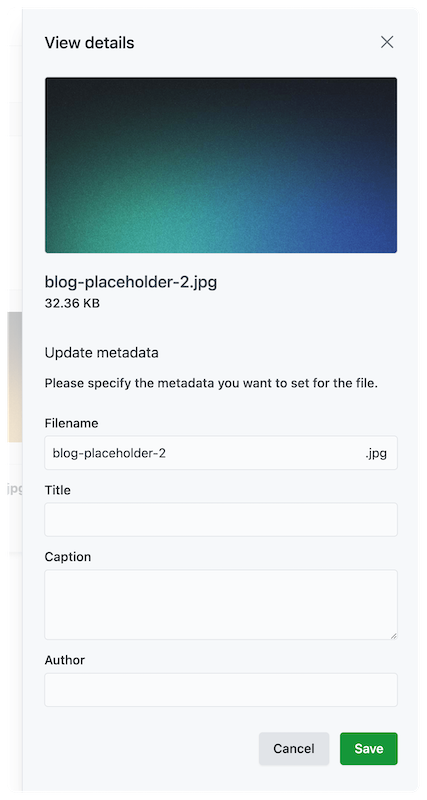
InfoCheck the Insert images section for more information.
ImportantData is stored in a local JSON file which you can find under:
<project>/.frontmatter/database/mediaDb.json. Please do not remove this file, or you will lose your metadata.
Deleting a media file
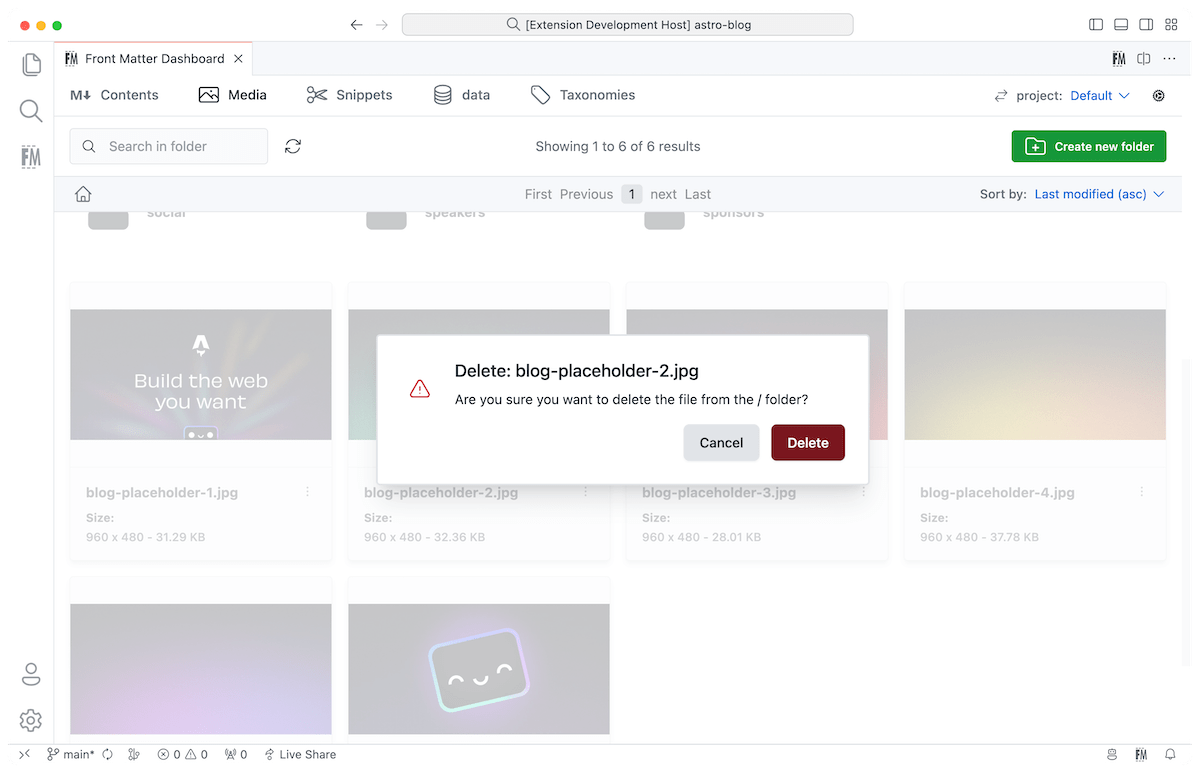
Custom media actions
In version 5.6.0 of the extension, you can now define your own media actions. This extensibility
option is very useful for adding your own optimizations, functionality, or anything else you want.
For instance, you can use it to optimize the image(s) size.
Custom actions for media files can be defined on two levels:
- File level: Single file action
- Folder level: Multiple files action
InfoCheck out creating media scripts for more information.
Drag and Drop
On the media view, we enabled drag and drop for your media files. You can easily drop any image from your explorer/finder window into one of your folders.
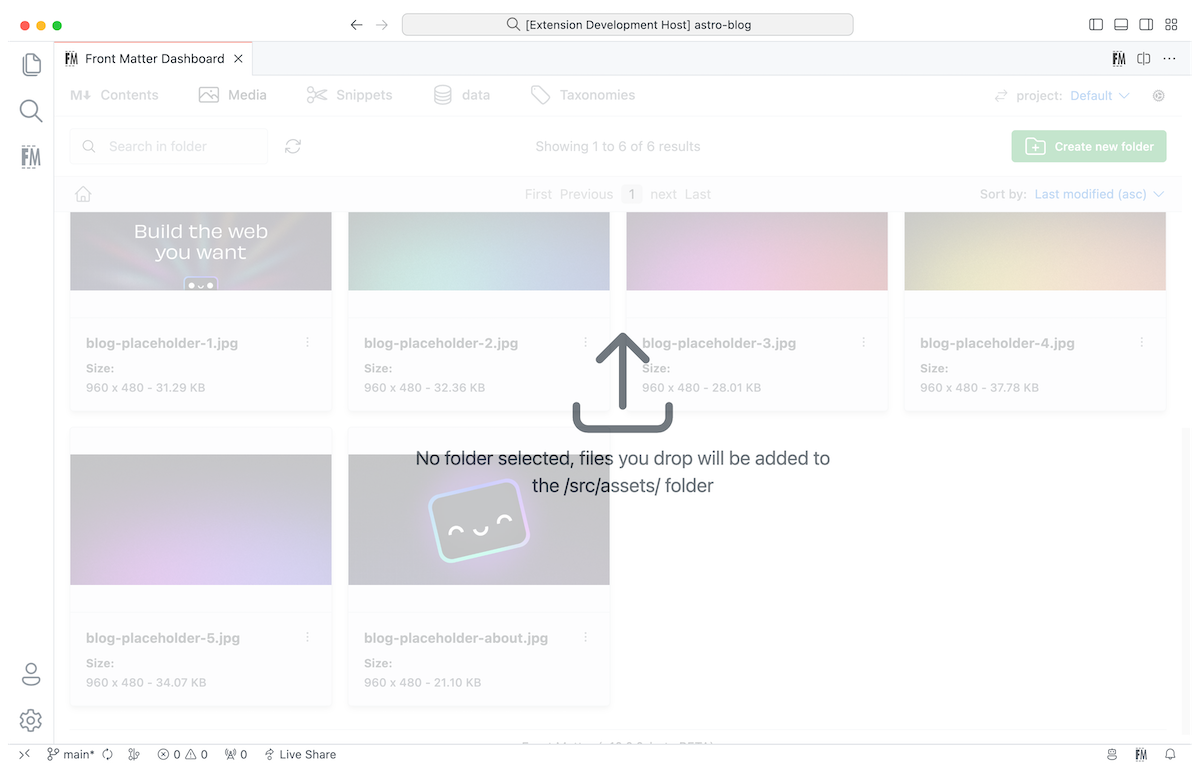
Feedback/comments
Did you spot an issue in our documentation, or want to contribute? Edit this page on Github!

